When setting up your payment processing information in RakefetOnline, you must be logged in as an Administrator and / or a specific role with Administrator like permissions.
RakefetOnline works with Stripe, PayPal and PayQuiq.
To get started...
Go Setup--> Receivables --> Payments.
STRIPE
If you will be using Stripe, first turn the switch in the Setup page "Show Payment Using Stripe".

- Then Setup the Convenience Fee and Platform Fee rules and then click Save.
- Next, go to the menu Payments --> Make Payments.
- Click on the Connect To Stripe button to set up your Stripe account (or connect your already existing Stripe account to RakefetOnline).

- Once your Stripe Connect is completed, the Connect To Stripe button will change to Stripe Dashboard.

- Then, finally, to make your Stripe account live after the confirmation, in RakefetOnline go Setup --> Receivables --> Payments and turn the Stripe Live Environment switch on and Save:
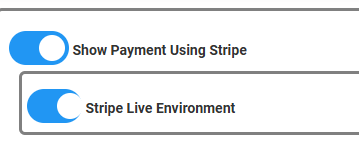
PAYQUIQ
If using PayQuiq, switch on Show Payments Using PayQuiq.
- Enter your PayQuiq Key assigned byPayQuiq support.
- Turn on the switch to select your credit card types.
- If using ACH, turn the ACH switch on.

If using PayPal, switch on Show Payments Using PayPal.
- Setup a Developer Account to create a Sandbox with PayPal as instructed HERE.
- Once you have created a Sandbox ID and Secret, in RakefetOnline enter this information in the fields under Sandbox labeled "Enter PayPal Sandbox ID" and "Enter PayPal Sandbox Secret".
- Enter your currency code as specified by PayPal.
- When you are ready to go live, in the PayPal Dashboard, switch your account to live.
- Then copy and paste the Live Production ID and Production Secret into the fields under Production labeled "Enter PayPal Production ID" and "Enter PayPal Production Secret". You will need BOTH Sandbox and Production fields filled in to process payments.

